What’s Visual voicemail, and how does it work?
With Visual voicemail, your messages are literally at your finger tips. You listen and manage your messages by selecting them directly on your phone screen, without having to “call” your voicemail.
-
Is my plan ready?
Your mobile plan must include the Voicemail option, as well as data.
Visual voicemail is now the basic voicemail for our mobile plans. So whatever name you see, Voicemail or Visual voicemail, know that we're referring to the same thing, Visual voicemail.
How to add the Voicemail option to my mobile plan
-
How to configure my phone.
Once your plan is ready with the Visual Voicemail option and data, you’ll have to configure your phone.
Android members, it’s all in the app.
Download and install the app Fizz | Visual voicemail on your phone. The activation steps are simple, and you will have a few permissions to give like allowing texts and the synchronization of your contacts. These permissions are necessary if you want to take full advantage of the Visual voicemail features.
Download the app on Google Play
Apple members, it’s all in the iOS.
Update yours if need be, and then follow these steps:
- Go to the Phone app
- Tap the Voicemail tab
Is my plan ready?
With Fizz, the Voicemail option includes Visual voicemail, meaning you get a supercharged voicemail for the same price. To enjoy it, your mobile plan must include the Voicemail option and data.
Not a Fizz member yet? Try us, you won’t regret it. Our plans are flexible and we don’t do fixed-term contracts.
-
How to use Visual voicemail.
This is where the fun starts: Visual voicemail works with an intuitive visual interface. Honestly, you’ll wonder how you ever lived without it. Your messages will be there, on your phone screen, without even having to call your voicemail.
Only the new messages that you will receive once your Visual voicemail has been configured will appear in it. If you already have messages on your Voicemail, these will not be transferred to the Visual voicemail.
Visual voicemail is available abroad as long as your mobile plan includes data.To listen to a message:
Simply “tap” on the message, directly on your phone screen. And no need to listen to your messages in the order they were recorded. Freedom!
Once a message has been listened to, just select what you’d like to do with it: transfer, delete, save or even share its audio file.
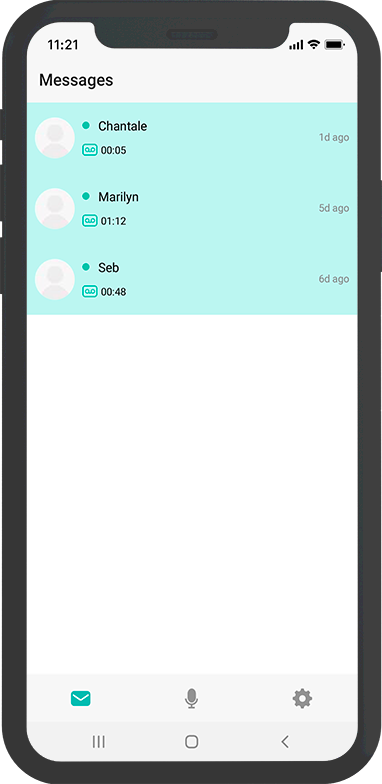
Your Visual voicemail has a total capacity of 35 messages. If you reach that limit, Fizz will send you a text letting you know it’s time to clean up and make room.
To “see” who called you:
Since the Visual voicemail is synched with your contacts, a simple quick peek will let you know who left you a voicemail.
Android members, if you didn’t give the app the permission to synch up with your contacts when you installed it, you’ll have to download it and go through the activation steps again so this time you give that synchronization permission.
Receiving notifications, or not.
You can be notified by text whenever you miss a call. Mind you, now that you’ll see and access your messages directly on your phone screen, such notifications might seem superfluous. But the choice is yours.
Customizing the greeting message:
Use your “good” voice and press the button to record your new message of three (3) seconds minimum.
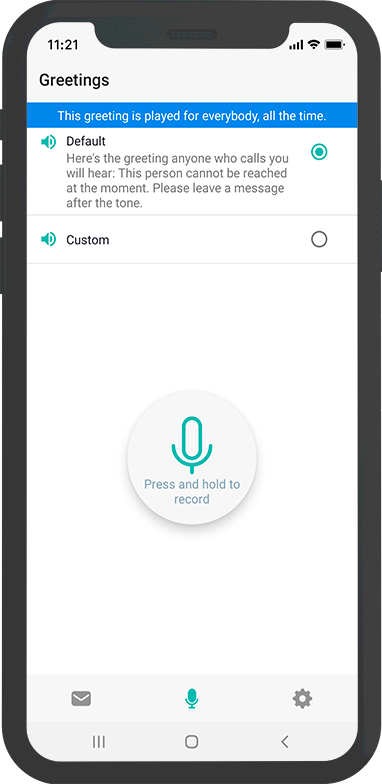
If you haven’t recorded a custom greeting yet, your Visual voicemail will let you know.
Changing the language of the app:
The Visual voicemail will use the same language as your phone. By switching it's language of your phone to English or French, the app language will be updated automatically.
Changing the PIN :
A PIN is not necessary for Visual voicemail. The app is only accessible from your phone and since your phone is secured via a code, a fingerprint or other, the app is in turn secured as well.
The voicemail portion, however, works with a PIN, and you may change that PIN from the app (Android members), directly in your voicemail or online in your Fizz account (My plans > Manage plan > Advanced parameters > PIN to access your voicemail).
IMPORTANT: non-secured sequences (example: 1234, 8888, etc.) will be refused.
To edit your settings:
The Settings section of your Visual voicemail allows you to customize several elements.
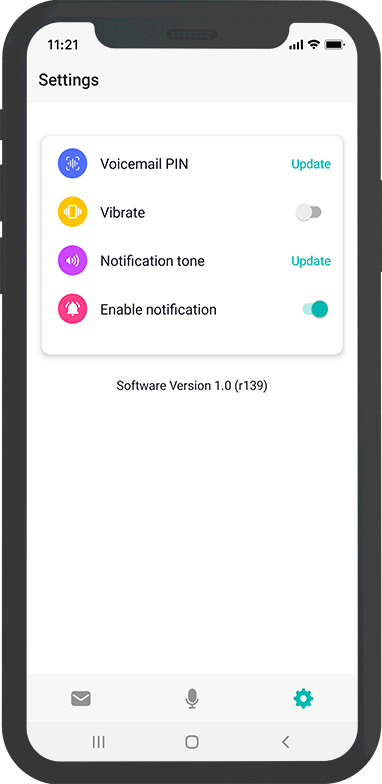
-
If you change your mobile phone.
For one, start by putting your Fizz SIM card in your new phone, and then reboot it. Your phone will authenticate itself with the Fizz mobile network, and work with your current mobile plan.
Android members: Since the content of your old phone won’t necessarily follow your SIM card, you’ll have to among other things transfer your contacts and download the app Fizz | Visual voicemail, as well as go through the activation steps again (like when you initially set it up).
If you had messages on your Visual voicemail, these will be lost with the reinitialization. Only the new messages received once the app has been downloaded and activated again will appear.
Apple members: since Visual voicemail is integrated within the iOS, you’ll find it in your new phone. It is possible, however, that the messages you had with your old phone will be lost. Only the new messages received once your new phone has been configured will appear.