How do I set up my Wi-Fi modem?
Starter Kit
The box contains the following items:
- The Wi-Fi modem (CODA-4680 or CODA-5610Q for the 500 Mbps plan and above)
- A coaxial cable
- A power cord
- An ethernet cable
The ethernet cable is included in the box with your modem, but it is not required to set up your Wi-Fi network.
-
Connect the coaxial cable
The coaxial cable must be properly screwed in on both ends.
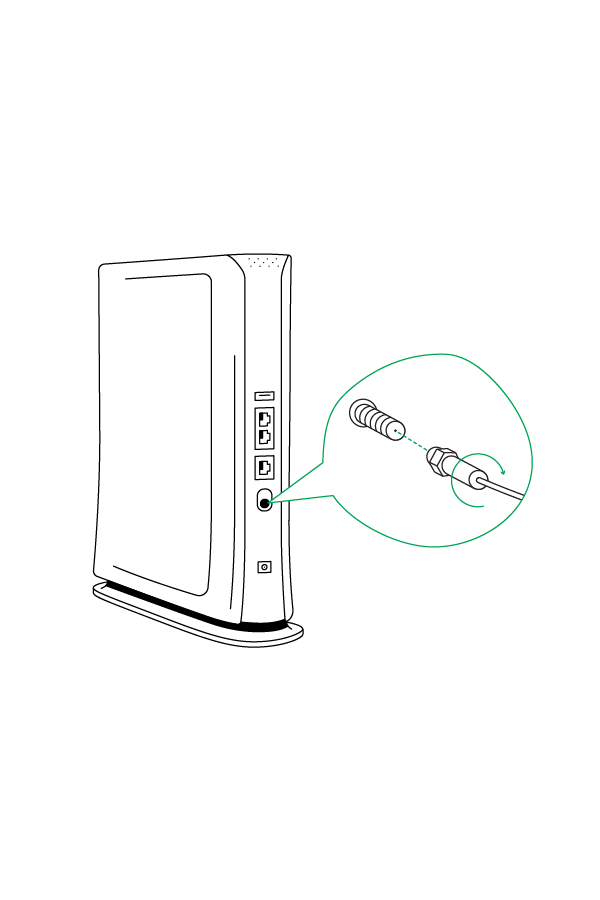
-
Connect the power cord
The power cord must be properly connected to the Wi-Fi modem and wall outlet (avoid using a power strip).
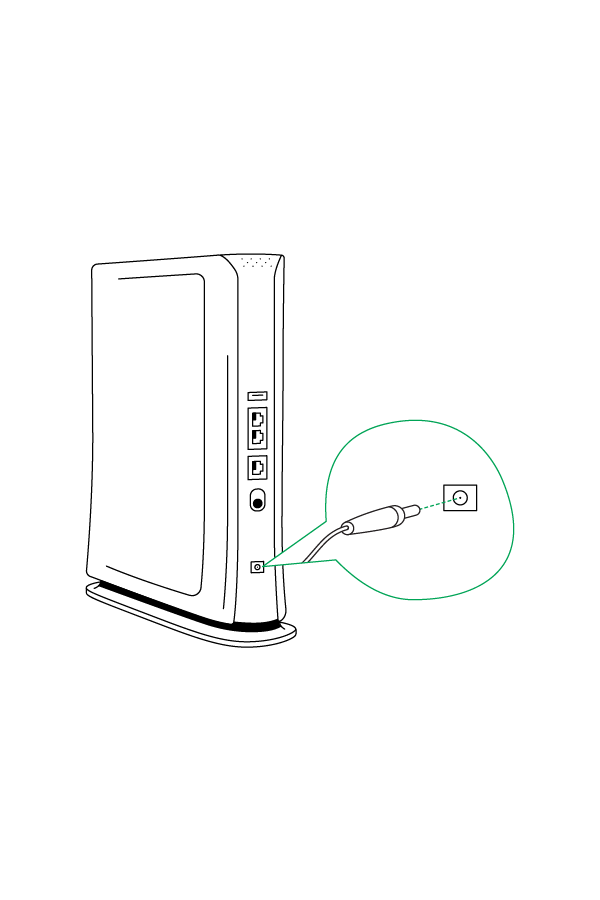
IMPORTANT: Once it’s plugged in, your Wi-Fi modem will make its first system update, and may need to reboot after roughly 15 minutes.
-
Make sure your modem is ready
A series of lights will appear on your modem. Make sure they match this image.
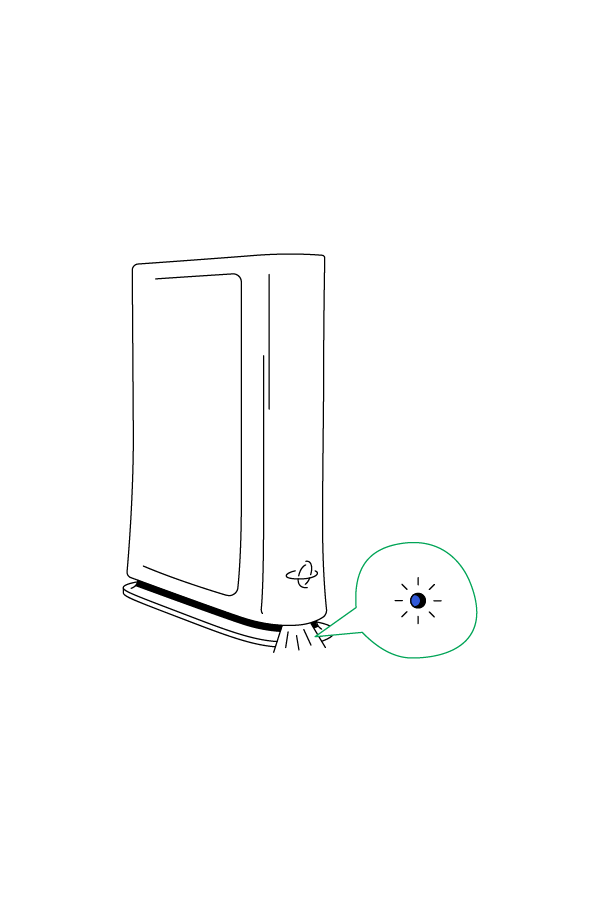
-
Write down your modem’s info
Locate the network name (Default Wi-Fi Network) and password (Default Key) printed on the back of your Wi-Fi modem:
-
CODA-4680 model: look at the back.
-
CODA-5610Q model: look under.
Make sure not to confuse similar characters such as O and 0, as well as I and 1.
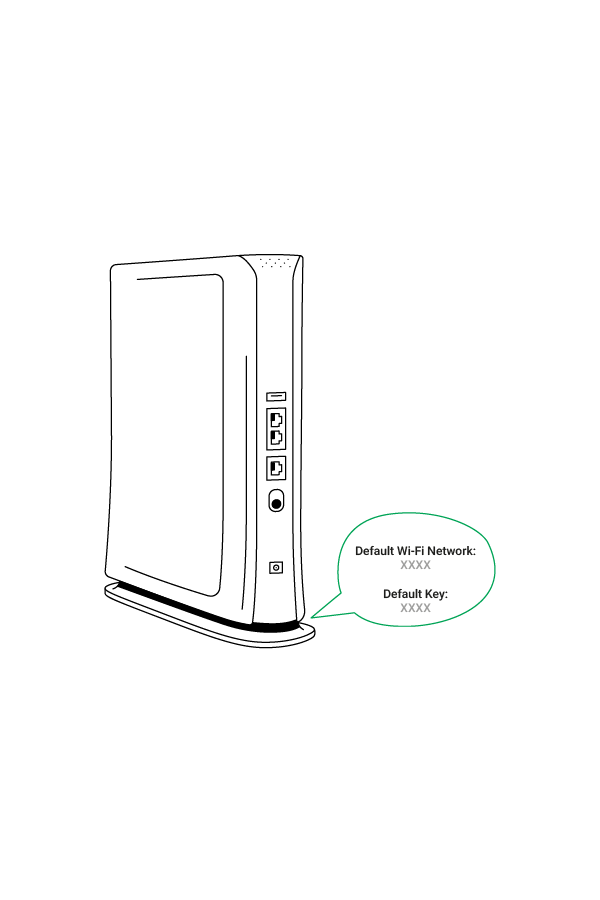
Before proceeding to the next step, check the available networks on a Wi-Fi-enabled device like a mobile phone and check that the FIZZ network name as indicated on your modem appears in the list of available networks. This may take a few minutes.
-
-
Configure your modem
Select the name of your Wi-Fi network from the list of networks available to your Wi-Fi enabled device and enter the password. Your Web browser will open*. You will be redirected to the "Easy Connect" interface. Follow the on-screen steps. *You may need to open your Web browser manually.
To change the name of your network:
-
Open your browser and enter 192.168.0.1 in the address bar.
-
Use these credentials to connect:
Username: cusadmin
Password: password
-
Change the name of your network.
*Why not take this opportunity to choose a new password in the Admin tab? This way, the administrative page of your modem will be adequately secured. Or else, the password will remain... password.
You prefer using your own Wi-Fi router?
Click here to see how
Can’t seem to find your Fizz network?
-
Take a network cable to connect directly to your Fizz Wi-Fi modem.
-
Open your Internet browser and type 192.168.0.1 in the address bar.
-
Use these credentials to log in:
Username: cusadmin
Password: password -
In the Wireless tab, under the 2.4g and 5g tab, activate the option “ Wireless Enabled ”.
-
-
Activate your modem (if applicable*)
-
Log in to your Fizz account.
-
You should see a tile with your order details in the Overview section. If not, go to My settings > Order history.
-
Activate your modem. It will then switch to the speed associated with your plan.
*If an installation appointment with a technician was scheduled with your Home Internet order, this step does NOT apply to you.
-
-
Download the Fizz Wi-Fi app
This handy app lets you schedule pauses, manage access and more.
Download it for free on:
- Google Play: Click here
- App Store: Click here
To log in, the same credentials as your Fizz account.
There you go! Your network is now ready.
Read more :